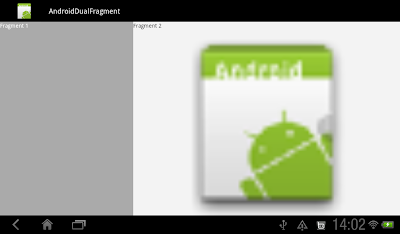
Create layout and class of Fragment1:
/res/layout/fragment1.xml
<?xml version="1.0" encoding="utf-8"?>
<LinearLayout xmlns:android="http://schemas.android.com/apk/res/android"
android:layout_width="match_parent"
android:layout_height="match_parent"
android:orientation="vertical"
android:background="@android:color/darker_gray">
<TextView
android:layout_width="match_parent"
android:layout_height="wrap_content"
android:text="Fragment 1"
android:textColor="@android:color/white"/>
</LinearLayout>
Fragment1.java
package com.exercise.AndroidDualFragment;
import android.app.Fragment;
import android.os.Bundle;
import android.view.LayoutInflater;
import android.view.View;
import android.view.ViewGroup;
public class Fragment1 extends Fragment {
@Override
public View onCreateView(LayoutInflater inflater, ViewGroup container,
Bundle savedInstanceState) {
// TODO Auto-generated method stub
return inflater.inflate(R.layout.fragment1, container, false);
}
}
Create layout and class of Fragment2:
/res/layout/fragment2.xml
<?xml version="1.0" encoding="utf-8"?>
<LinearLayout xmlns:android="http://schemas.android.com/apk/res/android"
android:layout_width="match_parent"
android:layout_height="match_parent"
android:orientation="vertical"
android:background="@android:color/background_light">
<TextView
android:layout_width="match_parent"
android:layout_height="wrap_content"
android:text="Fragment 2"
android:textColor="@android:color/black"/>
<ImageView
android:layout_width="match_parent"
android:layout_height="match_parent"
android:src="@drawable/ic_launcher" />
</LinearLayout>
Fragment2.java
package com.exercise.AndroidDualFragment;
import android.app.Fragment;
import android.os.Bundle;
import android.view.LayoutInflater;
import android.view.View;
import android.view.ViewGroup;
public class Fragment2 extends Fragment {
@Override
public View onCreateView(LayoutInflater inflater, ViewGroup container,
Bundle savedInstanceState) {
// TODO Auto-generated method stub
return inflater.inflate(R.layout.fragment2, container, false);
}
}
Modify main.xml to have two Fragment:
<?xml version="1.0" encoding="utf-8"?>
<LinearLayout xmlns:android="http://schemas.android.com/apk/res/android"
android:layout_width="fill_parent"
android:layout_height="fill_parent"
android:orientation="horizontal" >
<fragment
android:name="com.exercise.AndroidDualFragment.Fragment1"
android:id="@+id/fragment1"
android:layout_weight="1"
android:layout_width="0px"
android:layout_height="match_parent" />
<fragment
android:name="com.exercise.AndroidDualFragment.Fragment2"
android:id="@+id/fragment2"
android:layout_weight="2"
android:layout_width="0px"
android:layout_height="match_parent" />
</LinearLayout>
Keep no change on the auto generated main activity, AndroidDualFragmentActivity.java.
package com.exercise.AndroidDualFragment;
import android.app.Activity;
import android.app.Fragment;
import android.os.Bundle;
import android.view.LayoutInflater;
import android.view.View;
import android.view.ViewGroup;
public class AndroidDualFragmentActivity extends Activity {
/** Called when the activity is first created. */
@Override
public void onCreate(Bundle savedInstanceState) {
super.onCreate(savedInstanceState);
setContentView(R.layout.main);
}
}
Related Article:
- Apply different layout on different orientation, portrait and landscape.





